The terminal provides an efficient interface to access the true power of a computer better than any graphical interface. Accordingly, terminal emulator is one of the most important programs in a toolbox of a developer or advanced user. Many emulators will do the job, and probably you will do just fine with the regular already pre-installed on your version of operating system. I will not go into detailed discussion, however for quite some time I have been using urxvt companioned with bash shell and with tmux terminal multiplexer combination. It’s been a while and this combination still serves me well.
Bash shell is de facto a standard, so you already have it on all servers. There are more advanced options but I do not need anything more than bash. Urxvt is not a standard, however it is easy to try and test. Fast, lean, customizable and with the official focuses of “stability, internationalization, ability to display different fonts and locales, and support for unicode”. Being available and supported in official repositories, with quality documentation, easily installable extensions makes it heart of my terminal emulation toolset. To install tmux and urxvt run following commands.
Install
sudo apt install rxvt-unicode
sudo apt install tmuxAs you can see, trying, installing this combination is trivially easy on modern distributions. However when you run urxvt for the first time, you could get off-putted initially with white screen and unreadable font. You are right. No, it does not look good, but do not judge a book by its cover. Good documentation and config file I will show you downroad with help you along your way. You will notice there is more to it than ancient, old, fast popping white window.
Perl extensions
But first, let’s install a few extensions. And we will do that by simply placing the scripts you want to install in following locations. Depending whether you want user-only availability or system wide availability.
~/.urxvt/ext/
/usr/lib/urxvt/perl/I use two extensions. They enable me to go fullscreen with terminal by pressing F11 and increase font size ad hoc via CTRL + Up. To install extensions, simply wget following perl scripts in one of the prior locations.
wget https://raw.githubusercontent.com/simmel/urxvt-resize-font/master/resize-font
wget https://raw.githubusercontent.com/effigies/urxvt-perl/master/fullscreenTo finish installing. Modify the config in .Xresources.
That file is also used for all configuration parameters for X client applications.
Skip this step, by using my config file. Do not forget to load configuration file.
xrdb ~/.XresourcesError
If you install these extensions it is possible you will get an error considering configuration of keyboard shortcuts. To solve it, simply install following package.
sudo apt install wmctrlPicture
That’s about it. Here is screenshot taken on my older portable computer runnning the rxvt-unicode with extensions named earlier.
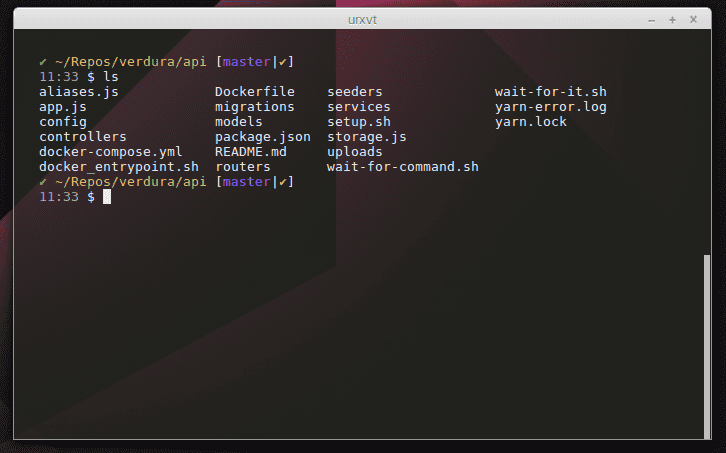
bash shell on rxvt-unicode
Additional
When this post was written, links for resources worked. If for some reason, you cannot access some of them you can try with the links provided underneath. For the more up-to-date version use my dotfiles repository. Files are not dotted so if you decide to use it, make sure you dot those after download.
mv ~/Downloads/bashrc ~/.bashrc